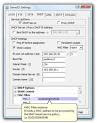 Most of us will buy a router, configure it and then forget about it like a bad dream unless you have to troubleshoot it many moons late. Here's a couple of tweaks you can apply to your under-appreciated router.
Most of us will buy a router, configure it and then forget about it like a bad dream unless you have to troubleshoot it many moons late. Here's a couple of tweaks you can apply to your under-appreciated router.1)Disable SSID broadcast: tones of wireless security advocates prophesize this as the first step to prevent unauthorised access to your wireless network. People won't know about your Wi-Fi network if their wireless devices can't identify it. To disable your wireless network's name, disable it's SSID or service set identifier. Here is how to do it on most modern Wi-Fi routers. Open your router's admin panel through a browser (find it either at http://192.168.1.1 or http://192.168.2.1), type in your username and password, and hunt for the wireless settings tab. Once there, look for an option called Disable SSID broadcast and make the necessary changes. Save the setting and your router shouldn't broadcast the network's name anymore.
2)Limit connections: Another way of
keeping out nosy neighbours from trying to even establish a connection to your network is by limiting the number of devices that connect to your wireless network. Yes, if you have a total of, say, 10 devices that connect to your router (both, wired and otherwise), you can assign all these machines static IPs that won't change. And don't allow IPs from outside the range to connect to the network.
How do you do that ? Just go to your router's Settings page and click on "DHCP options" to manually define the IP range. You should find a field to enter your network's starting IP address (for eg. http://192.168.1.2 ) and its end ( for eg. http://192.168.1.5 ). This will allow only four more machines to connect to your network. Newer routers have something called DHCP reservation. This feature makes sure that every time a device connects to the network, it gets the same IP address the second time.
3)Change channels: On your router that is. In the 2.4 GHz frequency band, all Wi-Fi 802.11 b/g/n routers operate in three non-overlapping channels-1, 6 and 11. So if you encounter signal drops and low transfer speeds, chances are that your neighbour's router is also functioning on the same channel as yours. This is a limitation of the band, that's why the increased impetus on opting for 802.11n enabled routers for their 23 channels.
From your Wi-Fi router's admin panel, go to Network Settings. Depending on your type of router, the channel setting might be clubbed under different tabs. But find the option that lets you tweak channels. If your router is operating at channel 1, change it to channel 6 or 11 - the idea is to change to a value that's as far as possible from the default to minimize radio interface.
No comments:
Post a Comment